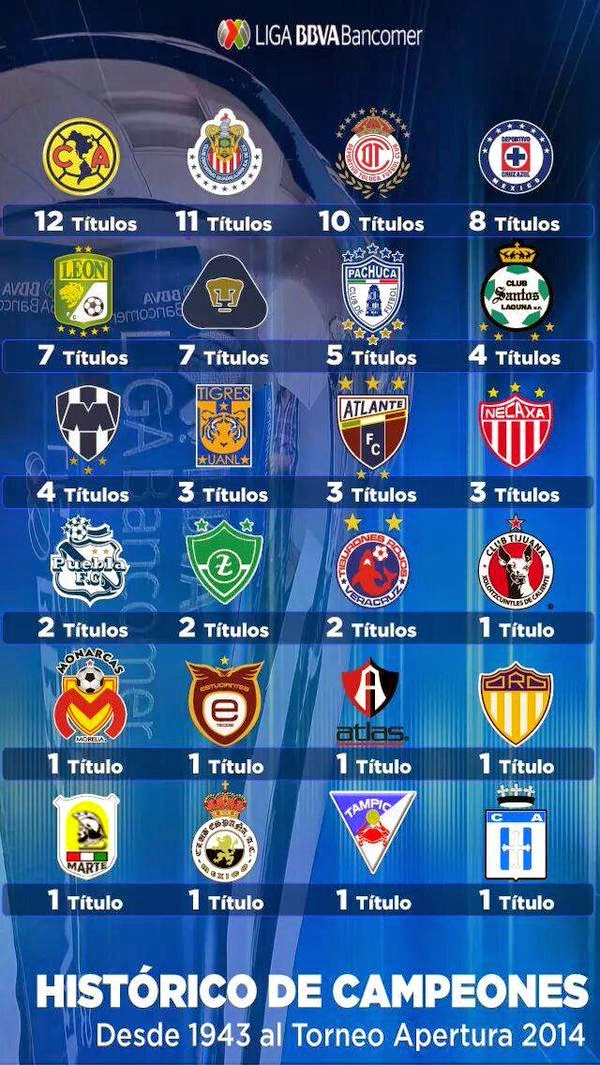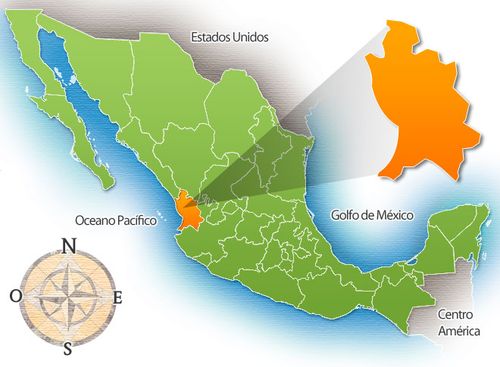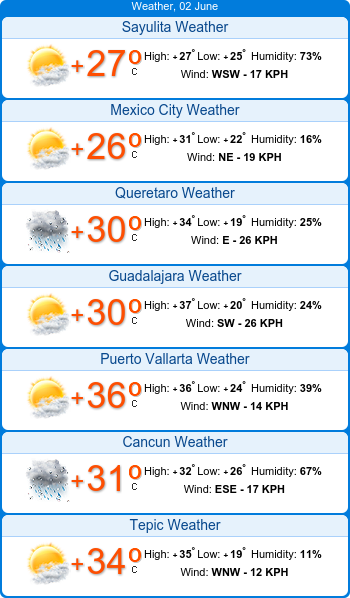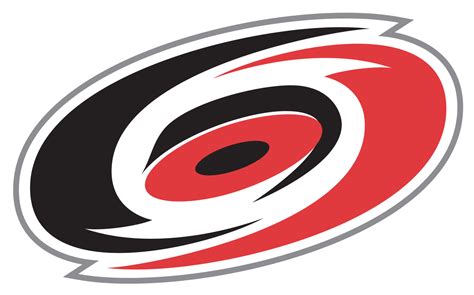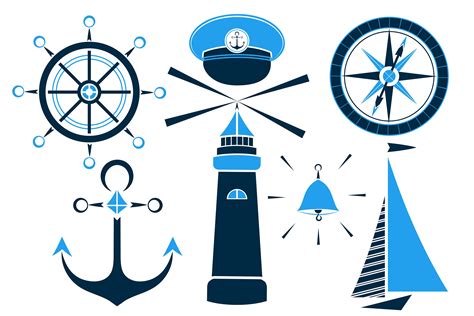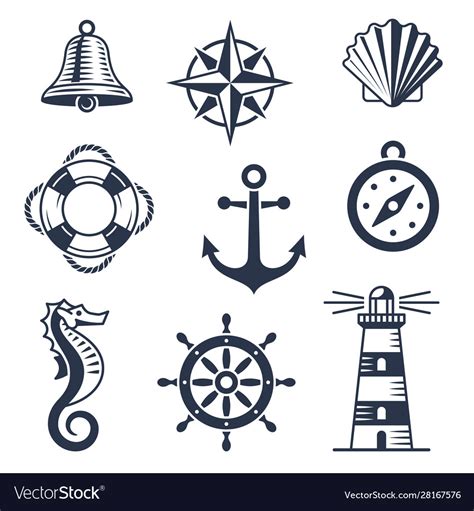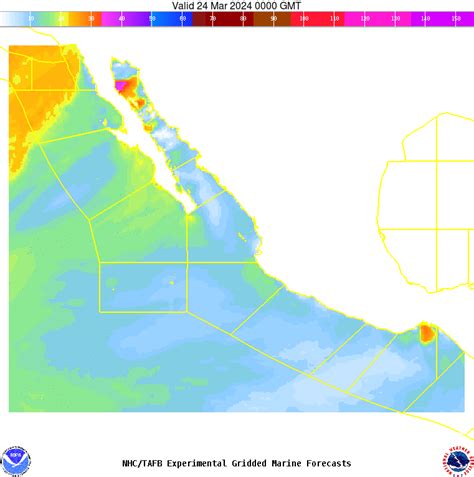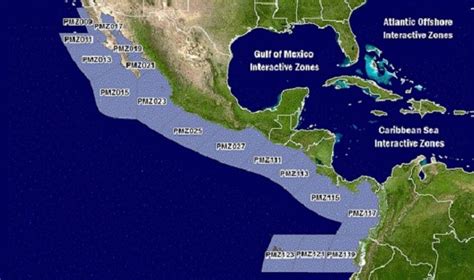Riviera Nayarit Guia/Guide; Todo el territorio/All the territory

RNG Forecasts
RNG Maps
Ocean Boating
RNG Events

Weather Puerto Vallarta
Sayulita
Guayabitos
Mexican Cities
Surf Hourly (Punta de Mita)
Surf 5 days (PM)
Tides
Hurricanes
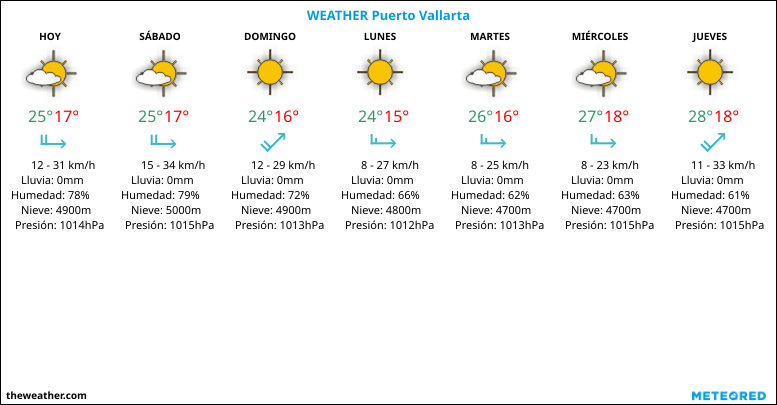
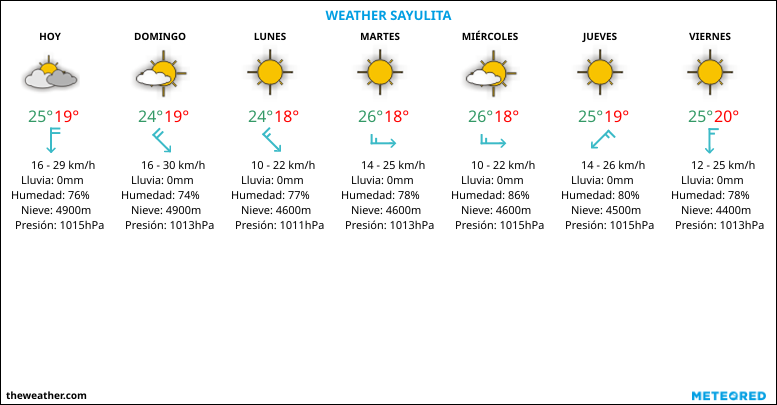
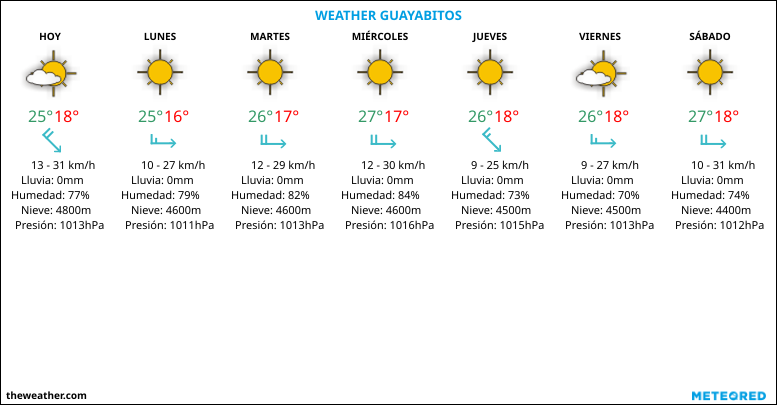

View detailed surf forecast for Punta De Mita. Visit surf-forecast.com for more details, long range forecasts, surf reports, swell and weather maps.

Google Map
Bing

RNG Event Listings
Events SP
RNG Event Calendar

Event Map
Event Categories
Event Slider